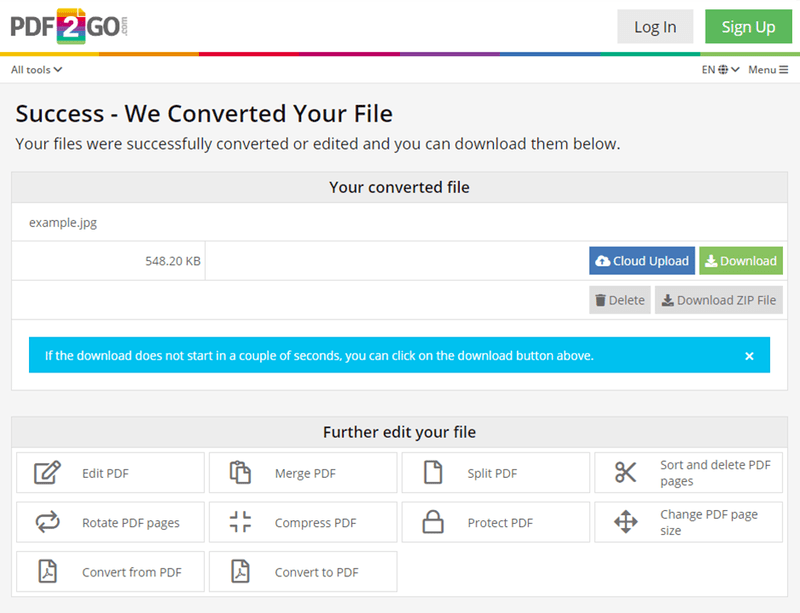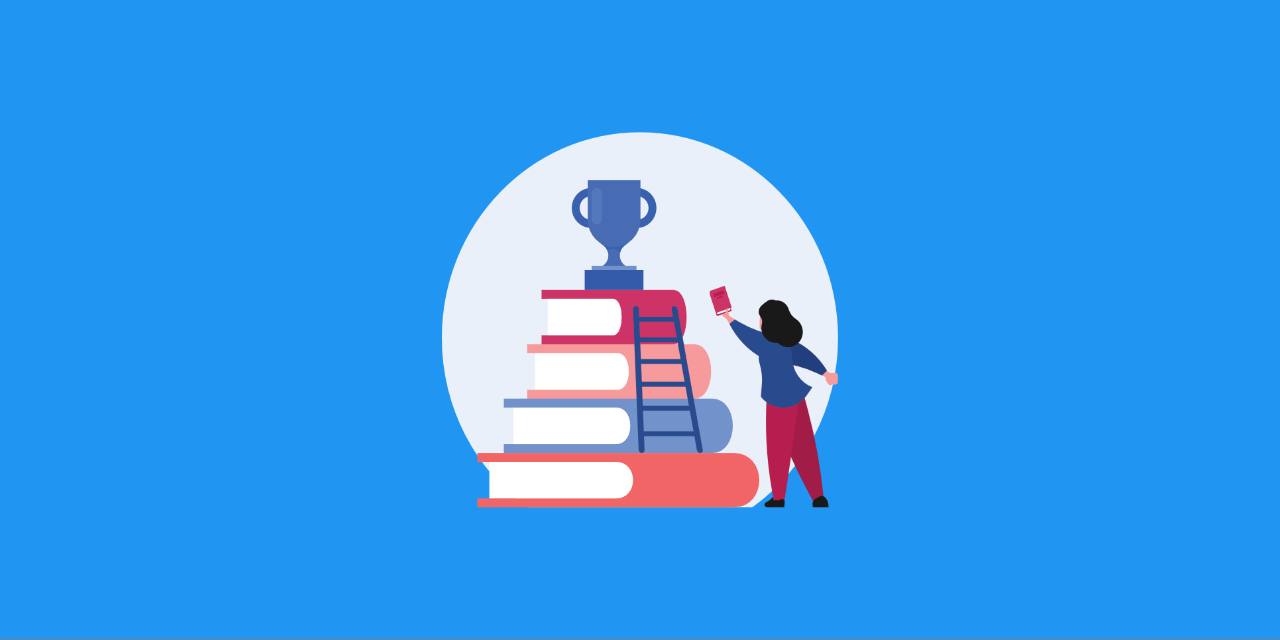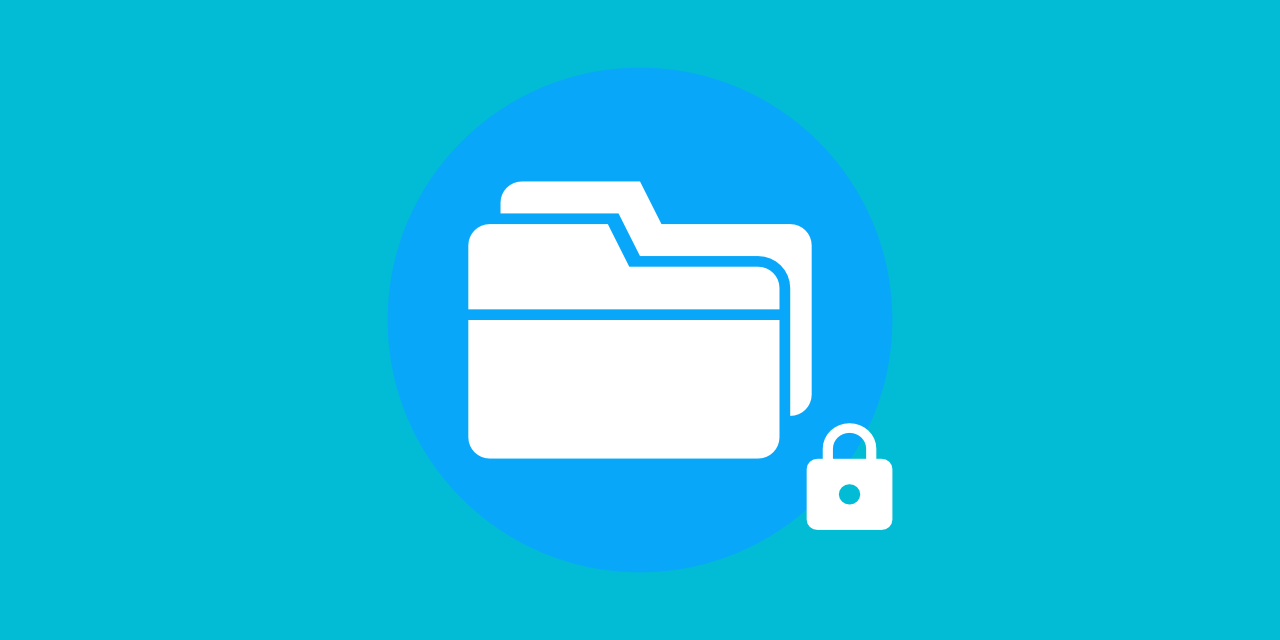How to convert PDF to Word, text, image, and other formats easily
PDF is one of the most popular document files due to its versatility and ability to look the same on almost any platform or device. Yet, sometimes a PDF is not what you need. If you use PDF documents to share and edit text, it might be a better idea to convert PDF to text for better accessibility. To retain some formatting and embedded media, you can also convert from PDF to Word. If you use PDF documents for storing images, pictures or graphics, consider turning them into JPG images instead. All of the above guarantee better versatility, easier handling, in some cases smaller storage space, and an improved upload ability.
PDF2Go offers you an easy to use and free PDF Converter. Convert from PDF into many different document, text, and image formats. The converter works online, which means it doesn’t matter what operating system or browser you are using, it works as long as you are connected to the internet. Give this free online converter a try, it won’t let you down. Find out how to convert PDF to JPG, Word, PowerPoint, and so much more below.
Step 1: Open the free online PDF converter
Open the PDF converter on the PDF2Go website (Convert from PDF tool). This online converter is free and easy to use.
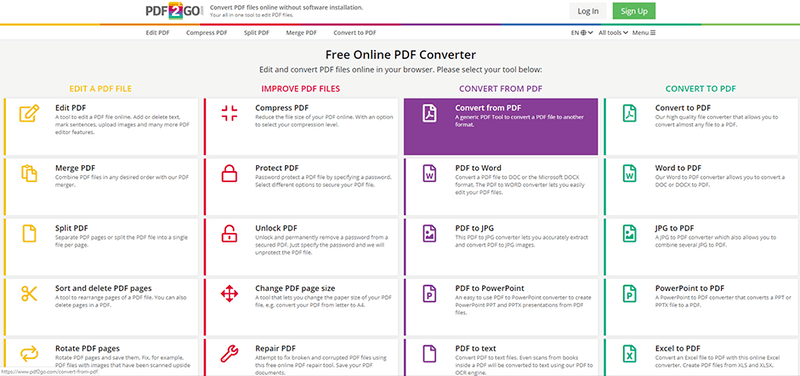
Step 2: Upload your PDF file
Upload your PDF document to convert PDF to JPG, other image formats, Microsoft Word documents, presentations, and other documents. Simply drag and drop your file into the upload box, browse your computer or device or a cloud service for a file or add one via URL. Of course, you can add multiple PDFs.
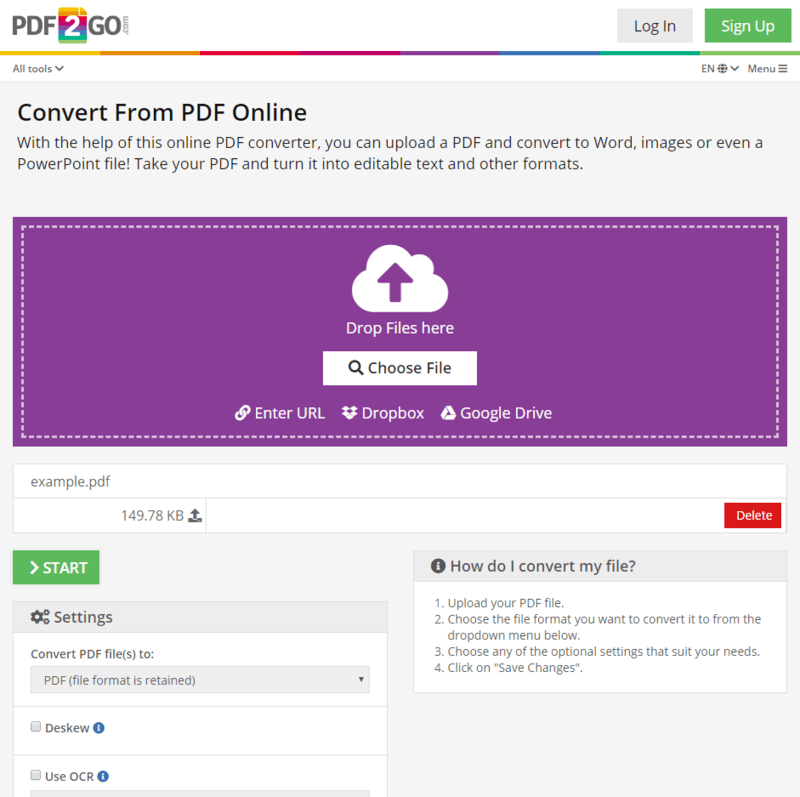
Step 3: Select the output format you want
Next, choose the file format you want your PDF to be converted to. There are many different document (PDF to DOC, PDF to TXT, etc.), presentation (PDF to PPT, etc.), and image formats (PDF to JPG, PDF to SVG, etc.) available.
Depending on the output format, you can use the optional settings to improve the output’s image quality, size, extract text using OCR (Optical Character Recognition), and more. This is completely optional though.
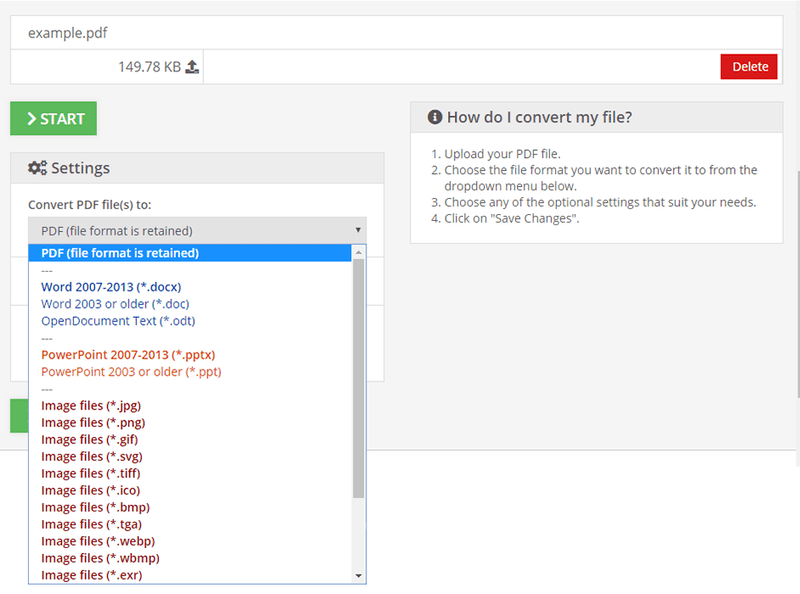
Step 4: Start to convert PDF to Word, JPG, and more
Click on start and the conversion process starts. On the following page, you can download your files either individually or all together in one ZIP folder.