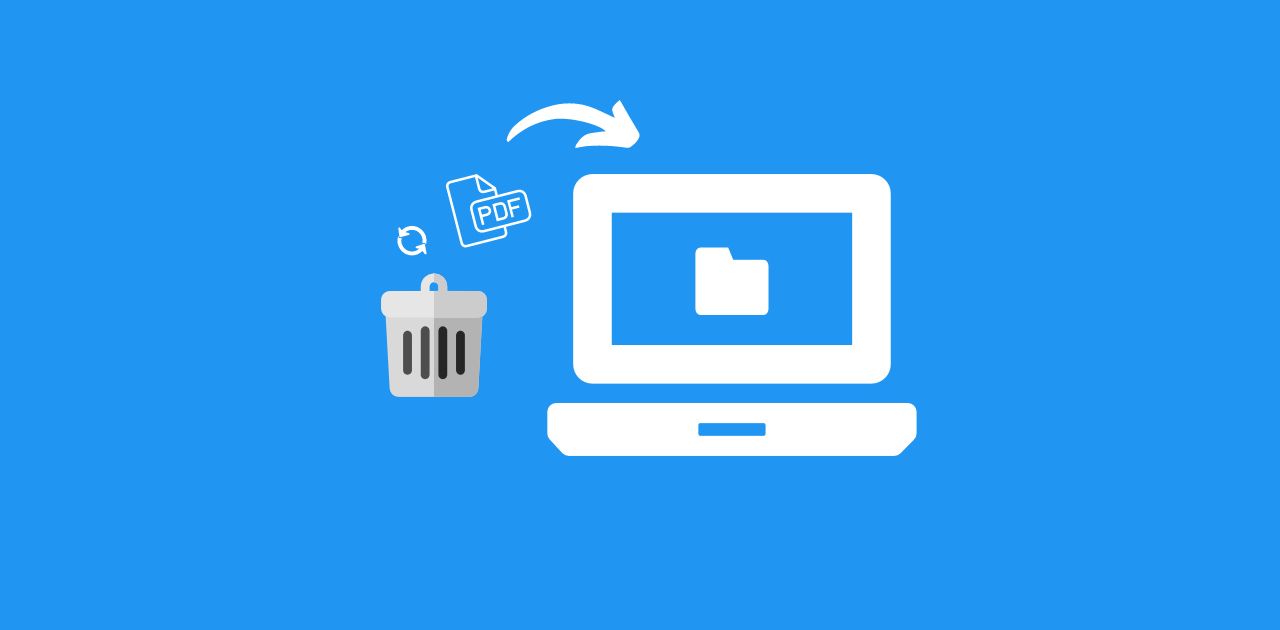
We have all been there—you accidentally delete an important PDF document. It's a heart-stopping moment. If this has happened to you, don't panic. You can still get your files back. This article will guide you through various methods to recover deleted PDFs. The way you recover PDFs can vary based on your device and its operating system. We'll walk you through the process for popular systems like Windows, Mac, Android, and iOS. By the end of this guide, you will know how to restore your PDFs easily.
1 Recover Deleted PDFs on Windows (3 Free Ways)
Let's start with Windows. There are three free methods you can use to recover your files. You can use backups, File History, or the Recycle Bin. Let's break them down.
Way 1: Use Backup and Restore
This method works if you previously enabled the Windows Backup and Restore feature.
- Open Control Panel by pressing "Win + R", typing "Control Panel", and hitting Enter.
- Select "System and Security" and then "Backup and Restore (Windows 7)".
- Click "Restore my files" to start recovering your documents.
- Browse the files, select the ones you need, choose where to save them, and click "Restore".
Way 2: Use File History
File History is a Windows feature that backs up files automatically if enabled.
- Open File Explorer and right-click the folder where your PDF was located.
- Select "Restore previous versions" and choose a version of the folder.
- Click "Open" or "Open in File History".
- Find your deleted files, select them, and click "Restore".
Way 3: Use the Recycle Bin
If you accidentally deleted a PDF, you might recover it from the Recycle Bin unless you used "Shift + Delete" or emptied the bin right after deletion.
- Open the Recycle Bin and locate your file.
- Drag it to your desktop or right-click and select "Restore".
2 Recover Deleted PDFs on Mac
You can recover deleted PDFs on a Mac using Time Machine, which backs up files to an external drive.
- Go to "Finder", select "Go" from the top menu, then "Applications", and choose "Time Machine".
- Open the folder where your PDF was stored.
- Use the Time Machine timeline to find the backup of the file.
- Select, preview, and click "Restore" to get your PDF.
If you haven't set up Time Machine, it's a good idea to do it now for future backups.
3 Recover Deleted PDF Files on Android/iOS
Let's talk about recovering PDFs on Android and iOS. If you use cloud storage like iCloud or Google Drive, you have a better chance of getting your files back.
Google Drive
If you deleted a PDF from Google Drive, you might recover it yourself.
- Open the Google Drive app and go to "Bin".
- Find the deleted file, tap the three dots, and select "Restore".
iCloud
You can recover files deleted from iCloud within 30 days.
- Login to your iCloud Drive on iCloud.com.
- Navigate to the menu in the top right corner.
- Select "Data Recovery", and then "Restore Files".
- Select the file you want to restore and confirm.
In Conclusion
We hope this guide helps you recover your deleted PDFs. We have covered all the possible ways to restore your documents. To be better prepared for the future, consider using Cloud service to safely store your documents, ensuring you can always access them.
Enhance Your PDF Experience with PDF2Go
If you are looking to edit or convert PDF files online, check out PDF2Go. PDF2Go offers a comprehensive suite of tools designed to elevate your document management tasks.
Comprehensive Document Management: Convert various formats into PDFs and provides robust editing capabilities to refine your documents.
Efficient Organization: Easily rearrange pages, merge documents, or split large files with PDF2Go’s intuitive tools.
Enhanced Security Features: Secure your documents with encryption and permission settings.
OCR Technology: Convert scanned documents into editable and searchable text effortlessly with PDF2Go’s Optical Character Recognition (OCR) technology.
Free and Premium Plans: Our service is free for casual users. For frequent use, consider our Premium plans to access a full suite of tools, handle larger files, enjoy batch processing, and more.
Explore PDF2Go to transform your PDF management capabilities, ensuring efficiency and security in handling your digital documents on any device or browser!

