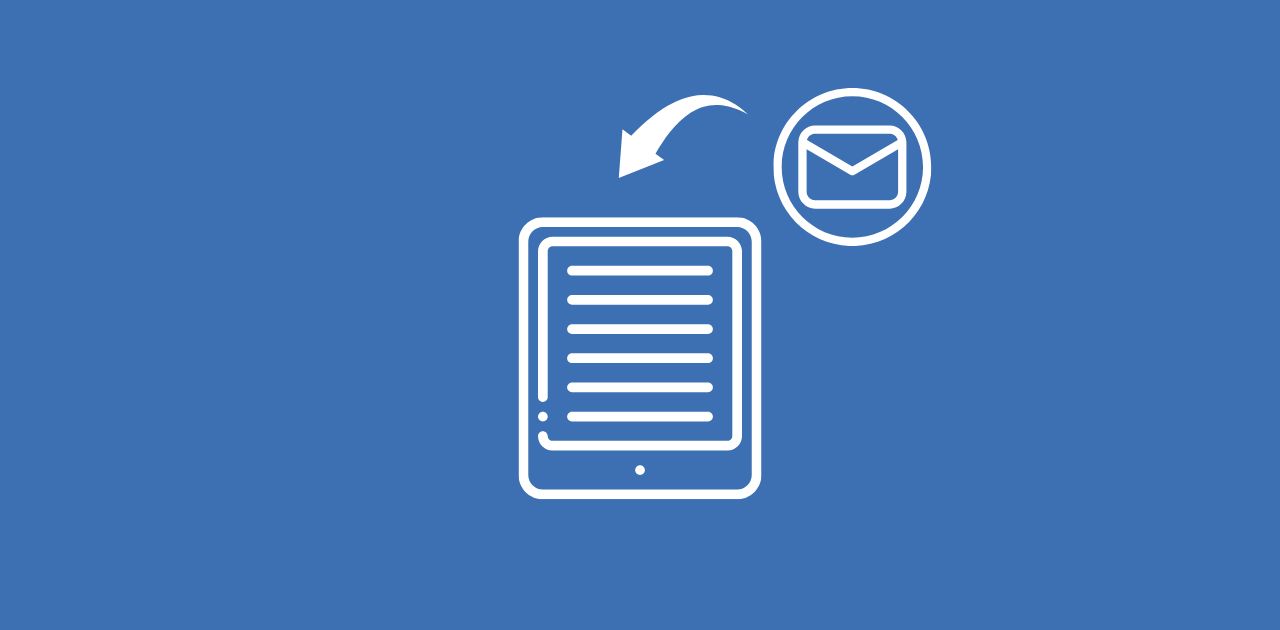
Kindle devices make it easy to read eBooks, but they can also display PDFs. Before you can access PDFs on your eReader, you'll need to transfer them to your device. One of the most convenient ways to do this is by sending them via email. Here's how to email a PDF to your Kindle and other ways to transfer documents.
How to Email a PDF to Kindle?
1 Find Your Kindle's Email Address.
Every Kindle has a unique email address assigned to it. To locate yours:
- Go to Manage Your Content & Devices > Preferences on Amazon.
- Find your Kindle email under Personal Document Settings.
2 Approve Your Email Address
Kindle only accepts documents from approved email addresses.
- Make sure the account you'll use is on your Approved Personal Document E-mail List in your Personal Document Settings.
3 Email the PDF to Your Kindle
- Compose a new email using an approved email account.
- Attach your PDF file.
- Leave the subject line blank.
- Send the email to your Kindle's unique email address.
Supported File Types: PDF, DOC, DOCX, TXT, RTF, HTM, HTML, PNG, GIF, JPG, JPEG, BMP, EPUB
With your Send to Kindle email address, you can:
- Attach and send up to 25 files in a single email.
- Send documents from up to 15 approved email addresses.
- Send files up to 50 MB in total.
Other Ways to Transfer PDFs to Kindle
If email transfer doesn't work for you, try these methods:
- USB Transfer – Connect your Kindle to a computer using a USB cable and manually copy the PDF file.
- Send to Kindle App – Amazon's Send to Kindle application lets you send documents directly to your Kindle. Maximum file size is 200 MB.
Tips for a Quick PDF Transfer
- Convert PDFs to Kindle Format: If you want better text reflow and readability, add Convert in the email subject. Kindle will convert the PDF to an optimized format.
- Check File Size Limits: Amazon limits email attachments to 50 MB per document. Compress large PDFs before sending them.
- Ensure Wi-Fi is On: Your Kindle must be connected to Wi-Fi to receive emailed documents. The delivery for your documents will be attempted for up to 60 days.
Improve Your PDFs with PDF2Go Before Sending!
Before emailing your PDF, optimize it using PDF2Go's online tools:
- Convert PDFs – Change formats for better Kindle compatibility.
- Edit PDFs – Add annotations, highlight text, or remove unnecessary pages.
- Merge PDFs – Combine multiple documents into one file.
- Split PDFs – Extract specific pages if you don't need the full document.
- Compress PDFs – Reduce file size for faster transfers.
In Conclusion
Sending PDFs to your Kindle via email is a simple and effective way to access documents on your Kindle. By approving your email, ensuring proper formatting, and optimizing files with tools like PDF2Go, you can always enjoy a seamless reading experience.
Try it today and make the most of your Kindle's document support!

